How to make a picture round on the iPhone
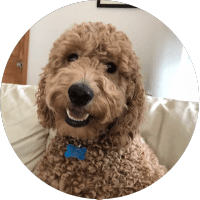 Want to make a photo button and want to choose what part of the picture is in the button? We have found a free iPhone app that can help. This app will enable you to crop your photo into a the correct size circle to be made into either a 1 1/4", 2 1/4" or 3" button. You can create a perfectly round photo, adjust its borders, and add effects or filters.
Want to make a photo button and want to choose what part of the picture is in the button? We have found a free iPhone app that can help. This app will enable you to crop your photo into a the correct size circle to be made into either a 1 1/4", 2 1/4" or 3" button. You can create a perfectly round photo, adjust its borders, and add effects or filters.
I'm not a huge fan of the text editing as you have to add and edit the text before cropping your circle. But if all you want is a photo button, this app works well.
iPhone App: "Round Photo" developed by codenia.com
View / Download PDF document of How to make a picture round on the iPhone
Directions:
1. Go to the App Store and download and install "Round Photo"

2. Open the app and choose the desired diameter in inches.
• For 1 1/4" button size, use 1.62 inches
• For 2 1/4" button size, use 2.75 inches
• For 3" button size, use 3.40 inches

3. Upload the photo you want to use or take one with your camera.

4. Add a border of "65." This will be the portion of the image that crimps or wraps around the button and will not be visible in the finished button.

5. Use your fingers to zoom in and out and adjust the photo to your liking.
6. If you want, you can also edit the photo by using different filters, effects, text, etc.
7. Go into the App Settings and change the "Print quality" to High.

8. Once you have the image laid out to your liking, change the border to "0" or swipe all the way left to remove it. This will prevent the border from printing on the finished output.
9. You can now either print the photo directly to your printer if able. If not, email the photo to yourself. Take the file and paste onto a WORD document and print that document. Note: Opening the file in Paint or another graphics viewing program changed the image size, therefore copying & pasting in a Word document kept correct image size.
10. Below is the Word Document with all 3 button sizes. The left shows the border and the right is the finished button size.



